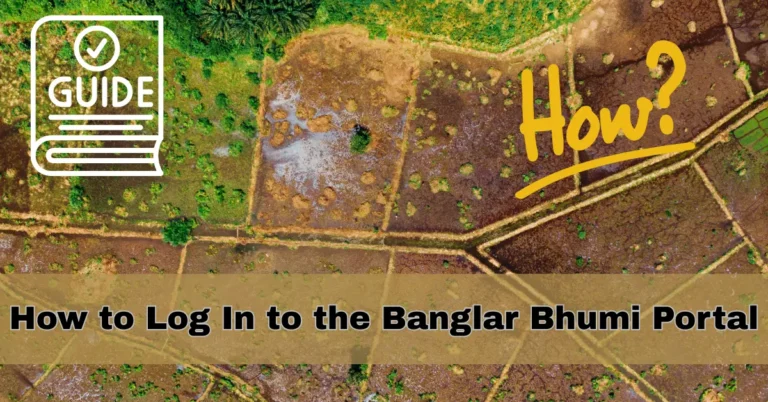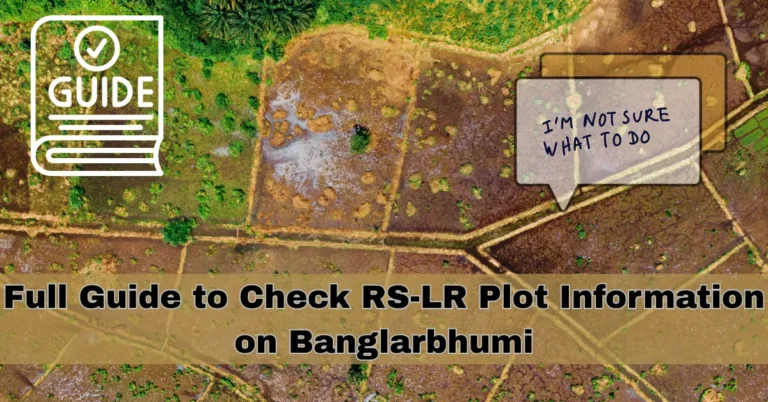How to Download a Certified Copy of Your Porcha (e-Porcha)
A Porcha (also known as Record of Rights or ROR) is an official land document in West Bengal that provides details about land ownership. The Banglarbhumi portal allows citizens to download a certified copy of their Porcha online.
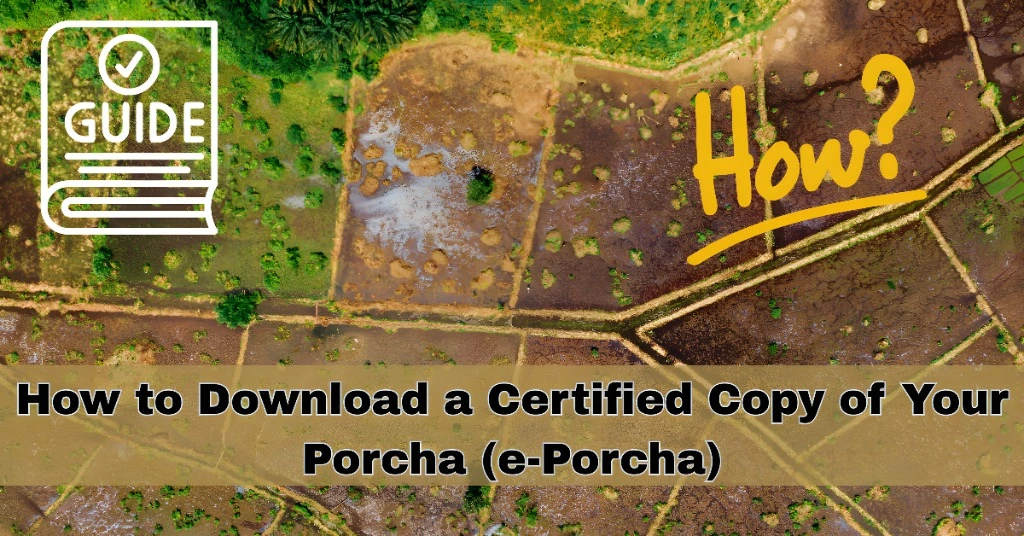
Step-by-Step Guide to Download e-Porcha
Visit the Official Banglar Bhumi Portal
Open your web browser and go to the official Banglar Bhumi portal: banglarbhumi.gov.in.
Log In to Your Account
Click on the ‘Sign In’ button at the top-right corner of the homepage. Enter your username and password, then complete the CAPTCHA verification to log in.
Navigate to ‘Citizen Services’
Once logged in, hover over or click on the ‘Citizen Services’ tab in the main menu.
Select ‘GRN Search’
From the dropdown menu under ‘Citizen Services’, click on ‘GRN Search’. This option allows you to search for your Government Reference Number (GRN).
Enter GRN Details
On the GRN Search page, you’ll need to provide the following information:
Request Type: Select the appropriate request type from the dropdown menu.
GRN Number: Enter the GRN number associated with your application.
Application Number: Input the application number related to your request.
Captcha Code: Complete the CAPTCHA verification to confirm you’re not a robot.
Submit Your Query
After filling in the details, click on the ‘Submit’ button.
The system will display the certified copy of your Porcha (e-Porcha). You can:
- Download: Click on the download icon to save the e-Porcha as a PDF file on your device.
- Print: Click on the print icon to take a physical printout of the e-Porcha.
- You can also Search for Khatian and Plot Information on the Banglar Bhumi.
How to Access Your e-Porcha from the Mobile App
For added convenience, you can also download your Porcha using the Banglar Bhumi Mobile App:
Download the App: Go to the Google Play Store or Apple App Store and download the official Banglar Bhumi app.
Log in: Enter your credentials to log in to your account.
Search for Your Porcha: Navigate to the ‘Citizen Services’ section and choose the ‘GRN Search’ option.
Download e-Porcha: Once your Porcha is displayed, tap the download button to save it to your device.
How to Check the Status of Your e-Porcha Request
If you’ve recently requested a certified copy of your Porcha and want to track its status, follow these steps:
Login to the Portal: Go to the Banglar Bhumi portal and sign in.
Select ‘Application Status’: Under ‘Citizen Services’, select ‘Application Status’.
Enter Your Application Number: Input the application number you used to request your Porcha.
Check Status: The portal will show the current status of your request, whether it’s approved, in progress, or pending.
Tips for Ensuring Smooth Access to Your Porcha
Ensure Correct Details: Double-check the GRN and application numbers to avoid errors in retrieving your Porcha.
Use a Supported Browser: For best results, use up-to-date browsers like Chrome or Firefox.
Clear Cache: If you’re facing issues, try clearing your browser cache and cookies to ensure smooth navigation.
Keep Documents Handy: Always keep your application or request number ready for easier access.
FAQs
Final Words
Downloading a certified copy of your Porcha (e-Porcha) through the Banglar Bhumi portal is a straightforward process that gives you quick access to your land records. Whether you choose to use the website or the mobile app, the process remains user-friendly and efficient.
Make sure to keep all necessary details like your GRN and application number handy for smooth access. If you run into any issues, the Banglar Bhumi support team is always available to assist. By following this guide, you can easily retrieve your certified Porcha and manage your land documents with ease